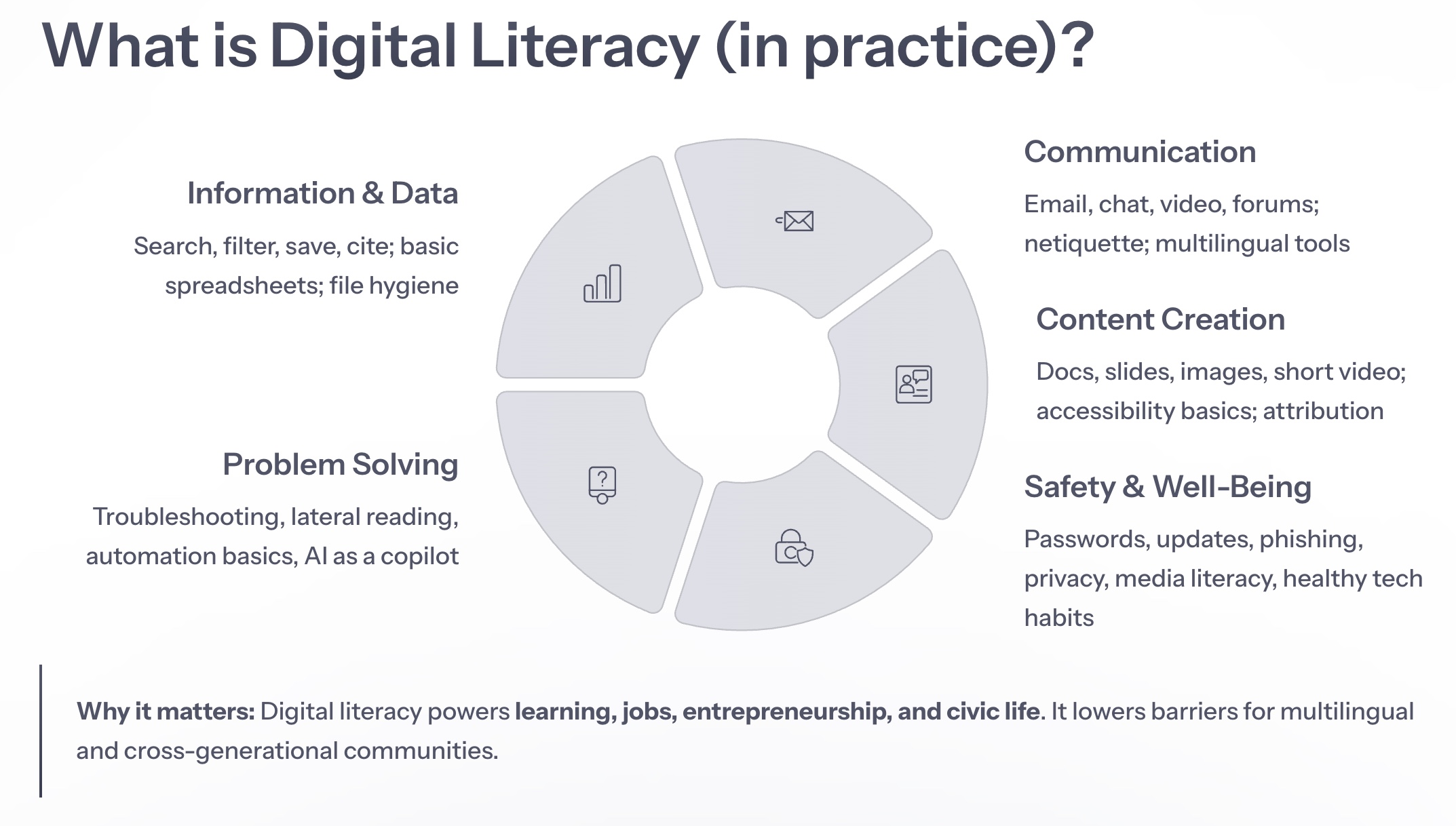
This is a HUB article, pinned to the top of the Blog area because of its importance.
A practical, inclusive guide to skills, tools, and habits for the digital world.
Digital literacy is more than “how to use a computer.” It’s the day‑to‑day ability to find, evaluate, create, and share information safely and effectively across devices, languages, and contexts. This master hub defines digital literacy in practical terms, maps the skills to real tools, and provides step‑by‑step starters for Teachers, Students, Student Entrepreneurs, and Working Adult Entrepreneurs. It also doubles as a blueprint for GCC (Generations Communication Centers) activities.
What is Digital Literacy (in practice)?
Digital literacy is the confident, critical, and safe use of digital technologies to access, understand, evaluate, create, and communicate information. In everyday terms: it’s how you search, decide what to trust, collaborate, create content, protect yourself, and solve problems online.
Five Core Areas (aligned with widely used frameworks):
-
- Information & Data:
- search, filter, save, cite
- basic spreadsheets
- file hygiene - Communication & Collaboration:
- email, chat, video, forums
- netiquette
- multilingual tools - Content Creation:
- docs, slides, images, short video
- accessibility basics
- attribution & licenses - Safety & Well‑Being:
- passwords/passkeys
- updates
- phishing
- privacy
- media literacy
- healthy tech habits - Problem Solving:
- troubleshooting
- lateral reading
- automation basics
- AI as a copilot (not autopilot)
- Information & Data:
HOW THIS HUB WORKS
- Starter Kits by role (Teacher / Student / Student Entrepreneur / Working Adult Entrepreneur)
- Skill Pillars with tool picks, methods, and quick wins
- Accessibility & Inclusion steps baked in
- Safety & Trust practices you can teach and measure
- Assessment & Badging options for programs
- Copy‑Prompt boxes to seed the community Discussions and cohort threads
Join the Discussion
Discuss, Compare, Improve → Post your tips, lesson links, mini‑projects, and screenshots in Discussions:
incubator.org/applications/discussions/digital-literacy
Starter Kits by Role
1) Teacher (classroom, community, or training)
Goal this week: Launch one low‑friction digital workflow that every learner can use.
- Tools:
- Google Workspace (Docs/Slides/Drive)
- Learning space (Google Classroom)
- Google Meet, Canva, Loom.
- Moves:
- Create a shared folder with a naming convention.
- Post a simple assignment template (with due date + rubric).
- Use Loom or Meet to record a 2‑minute “how to submit” screencast.
- Add a 15‑min media‑literacy warmup (SIFT or lateral reading) once a week.
- Assess: One screenshot per learner of their submission + a 3‑sentence reflection.
2) Student (high school, college, re‑entry, or self‑paced)
Goal this week: Build your personal “learning stack” and share one mini‑project.
- Tools:
- Google Drive
- Notion or Obsidian (notes)
- Canva (visuals)
- Grammarly/DeepL Write (edits)
- Checkology (news literacy)
- Trello (task board)
- Moves:
- Set up folders: /classes /projects /portfolio.
- Make a simple Trello board: To Learn → Practicing → Show & Tell.
- Create one explain‑like‑I’m‑five slide (topic you learned) and post it.
- Assess: A 60‑second screen recording walking through your board + slide.
3) Student Entrepreneur (side hustle, creators, microbusiness)
Goal this week: Publish a single‑page “offer” with a contact form.
- Tools:
- Canva (brand kit + flyer)
- Google Sites / Carrd / WordPress for a one‑pager
- Linktree
- PayPal/Stripe checkout
- Bitwarden (password manager).
- Moves:
- Draft a 100‑word offer + 3 FAQs + 1 testimonial.
- Design one promo graphic in Canva (square + vertical).
- Publish a simple homepage with contact form and a price or “request a quote.”
- Assess: One lead captured + a reflection on what you’ll iterate next.
4) Working Adult Entrepreneur (solo, cooperative, or small org)
Goal this week: Standardize onboarding and client communication.
- Tools:
- Google Workspace
- e‑signature (DocuSign/Adobe)
- CRM lite (Airtable/Notion)
- Calendly
- Zoom/Meet
- Bitwarden/1Password
- Security Planner checklist
- Moves:
- Create a single /Client Onboarding folder with subfolders for contract, intake, deliverables.
- Automate a welcome email + calendar link + “how we work” FAQ.
- Run a 30‑minute security tune‑up (passwords, MFA/passkeys, updates).
- Assess: Track response time and “time to first deliverable.”
The Skill Pillars (Tools, Methods, Quick Wins)
A) Information & Data
- Tools:
- Google Search advanced operators
- Google Drive/OneDrive
- Google Sheets/Excel
- Kiwix (offline Wikipedia).
- Methods: Lateral reading; file naming (“YYYY‑MM‑DD topic – v1”); one spreadsheet per dataset with a tidy “Data” and “Notes” tab.
- Quick win: Save three trusted sources in a “Starter Reading” bookmark folder.
B) Communication & Collaboration
- Tools:
- Gmail
- Google Drive
- Google Meet
- Google Chat
- Google Translate or DeepL for multilingual messages.
- Methods:
- 5‑sentence emails
- threaded replies
- meeting agenda + notes + action items in one doc
- caption every video.
- Quick win: Set a shared “Team Hub” doc with contacts, links, and weekly goals.
C) Content Creation
- Tools:
- Google Docs/Slides
- Canva
- Loom/OBS
- Audacity
- CapCut
- WordPress/Joomla/Sites
- Creative Commons Search
- Methods:
- Start with audience & outcome
- write → outline → draft → edit → publish
- alt text for images
- use legal assets (CC BY/CC0) and give credit
- Quick win: Create a reusable one‑page template with title, key points, next step.
D) Safety, Privacy & Well‑Being
- Tools: Password manager (Bitwarden/1Password), Have I Been Pwned (breach checks), Security Planner (personalized security plan), device updates, built‑in Screen Time/Focus Mode.
- Methods: MFA or passkeys everywhere, unique passwords, phishing spot‑checks, SIFT for rumors, weekly update day, healthy defaults (quiet notifications, bedtime mode).
- Quick win: Turn on MFA for email + bank + social; run one breach check; review privacy settings.
E) Accessibility & Inclusion
- Tools: Built‑in phone accessibility (iOS/Android), NVDA screen reader (Windows), captioning (YouTube/Meet), Be My Eyes; WCAG as a checklist for web content.
- Methods: Plain language; large touch targets; high contrast; transcripts; bilingual posts; co‑design with the people who will use your content.
- Quick win: Add alt text and captions to your next post; run a color‑contrast check.
F) Problem Solving & Automation
- Tools: Keyboard shortcuts; text expansion; Google Forms → Sheets automation; Zapier/Make; AI copilots for drafting and summarizing.
- Methods: “Rubber‑duck” debugging; write the steps before you click; document one repeatable task per week; keep an “I solved it like this” log.
- Quick win: Automate one intake form → spreadsheet → confirmation email.
Accessibility: Minimum Viable Practices (MVP)
- Provide alt text for images and captions/transcripts for audio/video.
- Use clear fonts, generous line spacing, and high contrast.
- Avoid color‑only meaning (pair color with labels or icons).
- Write in plain language; aim for short paragraphs and descriptive headings.
- Offer content in multiple formats (text + image + short video).
- Test with keyboard only; check your link text (“Learn more” → “Learn more about scholarships”).
Safety: A 30‑Minute Tune‑Up
- Install a password manager; make unique passwords.
- Turn on MFA or passkeys for email, banking, and socials.
- Update your browser, OS, and phone.
- Visit Have I Been Pwned to check for breaches; change any reused passwords.
- Run a Security Planner checklist and schedule a quarterly review.
- Practice SIFT when a shocking claim shows up in your feed.
Assessment, Badging & Portfolios
- Northstar Digital Literacy for foundational assessments and micro‑credentials.
- Program badges for: Search Skills, Safe Sharing, Captioned Creator, Portfolio Starter.
- Portfolio checklist: one sample each for read (evaluate), write (create), and participate (collaborate) + a short reflection.
GCC Activities → PCC Desert Vista Pilot (and beyond)
Weekly rhythm (60–90 min):
- Warmup (10–15): Vocabulary & SIFT practice (one screenshot).
- Mini‑lesson (15–20): Tool of the week (translate, captions, forms, folders).
- Make (25–35): Create a 1‑pager, caption a clip, or build an intake form.
- Show & Reflect (10–15): 2 prompts: “What worked?” and “What will I try next?”
- Post (5): Share artifact + reflection link in Discussions.
On‑ramp labs (choose one):
- Multilingual Messaging Lab — draft/bounce messages using Translate/DeepL; pair‑check for clarity.
- Accessibility Flip — add alt text + captions; run a color‑contrast check.
- Security Sprint — MFA, breach check, updates; teach‑back to a family member.
- Portfolio Pick — package a mini‑project and post it for feedback.
Links: Tools & Learning Resources (curated)
Translate & Multilingual — Google Translate; DeepL; Chrome translate.
Assessments — Northstar Digital Literacy.
Media/News Literacy — Checkology (News Literacy Project).
Accessibility — NVDA; Be My Eyes; WCAG (W3C).
Security/Privacy — Security Planner; Have I Been Pwned; password managers (Bitwarden/1Password).
Creation — Google Docs/Slides; Canva; Loom; CapCut; Audacity; WordPress/Joomla.
Organize — Drive/OneDrive; Notion/Obsidian; Trello; Calendar.
Low‑bandwidth/offline — Kiwix (offline Wikipedia); Pocket.
Tip: Most tools above have mobile apps, work in Spanish/English, and support captions. Start with what you already have (your phone!) and add as needed.
Attribution & Licenses
When sharing templates or media, include license info (e.g., CC BY 4.0 or CC0) and credit sources and images. Use public‑domain or Creative Commons assets where possible.
What’s Next
- Add this hub to your course or team handbook.
- Pick one starter kit action per week.
- Post your artifact in Discussions and ask for two critiques.
- Invite a family member or neighbor to your next GCC open lab.
Internal Links on Incubator.org
- All‑in‑One Roadmap to Learn AI (companion article)
- Discussions Hub: https://incubator.org/applications/discussions
- AI Literacy & AI Learning Roadmap categories (for cross‑posting)
CCLAC & Incubator.org are committed to inclusive, bilingual, intergenerational learning. If you spot a barrier, tell us in Discussions so we can fix it for everyone.
Sources & citations used
- UNESCO’s global framework and definition of digital literacy and competence areas (Information & Data; Communication; Creation; Safety; Problem-solving; etc.).
- ALA/ALAIR definition of digital literacy (“use ICTs to find, evaluate, create, and communicate information…”).
- EU DigComp (2.2 overview and official JRC page), including examples that now reference AI.
- OECD Skills/Digital Education Outlooks (skills demand growth; digital-ecosystem implications).
- SIFT (Mike Caulfield) summaries used for media/news-literacy warmups.
- WCAG 2.2 overview and “what’s new” for accessibility practices.
- Northstar Digital Literacy assessments and credentialing.
- Mozilla Web Literacy map/core curriculum.
- Free fundamentals in English/Spanish/Portuguese via GCFGlobal (for beginners/returning learners).
- Safety tools referenced in the tune-up: Consumer Reports Security Planner; Have I Been Pwned.
Terms & Conditions
Subscribe
Report
My comments